Simple Formatting Makes a Book Description Pop
Here’s one of the challenges for anybody putting their book description up on Amazon.
We can make the words and paragraphs great, but people don’t really read a “wall of text” anymore. If they want to do that, they’ll download and read a book. If you look at successful blogs (including this one), you see a variety of formatting changes. Bold type. Italics. White space. Bullet lists. Color changes. They make the modern human eye like what it sees, and we should use them in our book descriptions.
Thing is, the Amazon book description box doesn’t look like this:
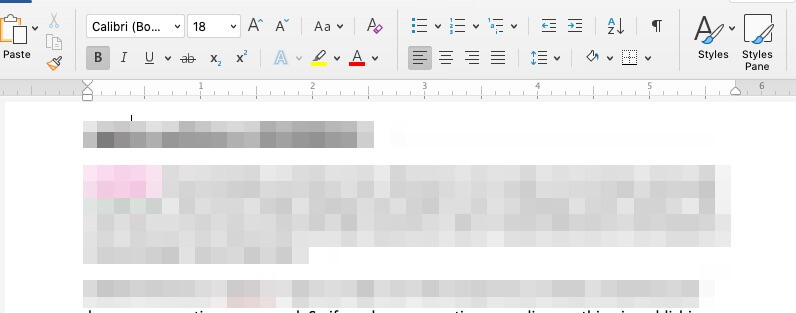
It looks like this:
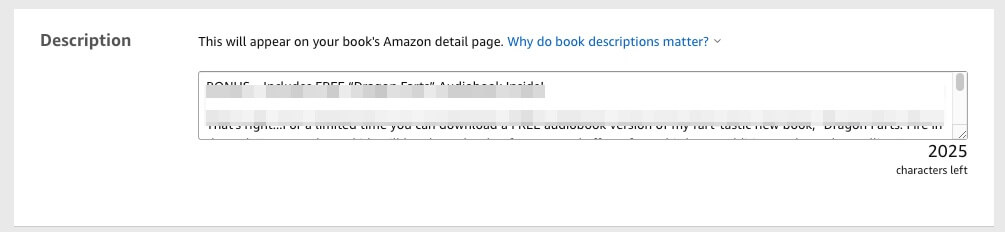
There are no buttons to let you add those fancy formatting aspects. But never fear! You can still add some of the formatting by hand-coding. Let’s look at how. But first…
A Word About HTML
In the beginning of web design, there was HyperText Markup Language, which was how a web designer told Netscape (remember Netscape?) or Internet Explorer what to show a user who navigated to their page. It worked by putting certain notes between the < and > symbols, which your browser knew meant to change something about what was between two sets of brackets.
For example, the two lines in HTML:
- I accidentally ate an alligator.
- I accidentally <i>ate an alligator</i>.
- I <i>accidentally</i> ate an alligator.
Would look like this in a browser:
- I accidentally ate an alligator.
- I accidentally ate an alligator.
- I accidentally ate an alligator.
Because <i> means “everything after this point is in italics”, and </i> means “stop putting everything after this in italics”.
We’re going to use this simple concept to get Amazon to spruce up our book descriptions, and make them look more like the well-designed blog posts that catch the eye and attention. Ready? Good. Let’s get to work.
Bold, Underline, and Italic
Use these changes to text the same way you would in an email, or on a blog post. Bold, italic, and underline text make a word or phrase stand out. Most experts agree on two pieces of advice about when to use them. First, use them sparingly. If you do it too much, the emphasis fades because too many words have been made special. Second, don’t do combinations. Using bold and underline makes readers feel yelled at and actively turns them off to reading further. Also use underlining sparingly, as on a webpage it might make a reader think that the text is a link to another page.
- To make text bold, put it between <b> and </b>.
- The sentence above would be written: To make text <b>bold</b>
- To make text italic, put it between <i> and </i>
- The sentence above would be written: To make text <i>italic</i>
- To underline text, put it between <u> and </u>
- The sentence above would be written: To <u>underline</u> text
Headers 4 Through 6
These aren’t usually necessary in a document the length of a book description, but can be useful in guiding eyes from top to bottom. They work just like the header options on your blog post, or in Word when formatting a longer document. Header 4 is the largest, for top-level subsections. Header 6 is the smallest.
- To assign header format to a given line, put it between <h#> and </h#>, where # is the header you wish to assign
- To make the sentence “What Readers Say” header 4, you would enter it <h4>What Readers Say </h4>
- To make that sentence header 6, you would enter it <h6>What Readers Say</h6>
The Color Formerly Known as “Amazon Orange”
You can’t do much any more with color in your Amazon book description. It’s just not part of the toolset. There used to be one exception, though: Amazon Orange.
This eye-catching, branded color emphasis can really make certain text pop, but was removed a few years ago and Amazon no longer allows any headings larger than the Heading 4 style. Too many people were making their book descriptions stand out by using Amazon's branding in their headlines and so they removed H1 through H3 altogether.
Using Whitespace
Modern readers hate a big wall of text. They often just refuse to read it, and instead go on to a description for another book. To beat this, make lots of use of whitespace — blank areas on the screen with no words on them — to help readers quickly skim your content. You’ll use the following tools to make that happen:
- <br> adds a line break between two paragraphs. You should do this between every paragraph to avoid wall of text issues. While you’re at it, try to make every paragraph 4 or fewer lines of text long.
- <p> and </p> define a paragraph, creating a space above and below, and indenting the first line. Some readers and designers like this, and others hate it. Either is okay for you, but be consistent throughout the document.
- <hr> puts a single horizontal line between what you write in front of, and what you write after it. This can be a striking, visual divider between different parts of your description. You see it more in product descriptions than book entries, but done well it can make a visual “pop” that demands attention.
Adding Lists
Another way to use whitespace is through formatting some of your text as lists, like you see in this article with the bullet points. This kind of formatting guides the reader’s eye, alleviates wall of text, and delivers a lot of solid information compactly.
As a rule, non-fiction books benefit well from lists. For most fiction works, it comes off as a bit technical and tends to turn potential readers off.
- Create a list with <ol> for a numbered list or <ul> for an unnumbered bullet list, and end the list with either </ol> for a numbered list or </ul> depending upon which you chose.
- In between those tags, for each item on the list, wrap the sentence with the tag <li> and </li>.
Superscript, Subscript, and Strikethrough
These “bells and whistles” are never necessary, and should be used rarely: only when you have a technical need for non-fiction, or can think of a way to make a hilarious joke or compelling genre reference for fiction. Most book descriptions do fine without them, and some uses will cost you a sale.
If you do find the perfect spot for one, include them by doing the following:
- Superscript is smaller script just above the line of text, like mathematical notation for squaring a number. Put superscript between a <sup> and a </sup>
- Four2 would be entered as “Four<sup>2</sup>”
- Subscript is the opposite of superscript: smaller script just below the line of text. This has specific meaning in scientific and mathematical notation, and is almost never used otherwise. Put subscript between an <sub> and a </sub>
- Four2 would be entered as “<Four<sub>2</sub>”
- Strikethrough text has a line through it. Most of the time, you can use this to pull off a joke. For example, a humorous guide to home maintenance might use the line “This book was
made up on the spotexhaustively researched over decades.” Put strikethrough text between a <strike> and a </strike>- The joke above would be entered as “This book was <strike>made up on the spot</strike> exhaustively researched over decades
Okay. Now You Try It
Type up your book description in Word or Google Docs, then format it as you would like to see it on Amazon. Then, go write (or change) your book description, using these tags to make it look just like your version in Word. Your description will stand out compared to other writers, and get more sales.
If this is a little too difficult for you or you just don't want to learn how to do it, and you don't mind having slightly more limited options, you can also edit your book description by claiming your book in Author Central. In there, you can use their editor to make text bold without having to learn the codes. We talk all about that option in our Ins & Outs of Author Central dedicated training.
Quick Reference Guide
Here’s a list of all the tags we mentioned, in one place so you can reference it quickly as you go. You can also check KDP's official help page for support HTML for book descriptions, but be aware that it took over 3 years for them to update that page the last time that they made a change to supported tags so it's probably better to check a resource like this which is more likely to be updated as soon as we notice any new policies or changes:
| Effect | Starting Tag | Ending Tag |
| Bold Type | <b> | </b> |
| Italic Type | <i> | </i> |
| Underline Type | <u> | </u> |
| Header 4 | <h4> | </h4> |
| Header 5 | <h5> | </h5> |
| Header 6 | </h6> | </h6> |
| Line Break | <br> | — |
| Paragraph | <p> | </p> |
| Horizontal Line | <hr> | — |
| List formatting | <li> | </li> |
| Bullet List | <ul> | </ul> |
| Numbered List | <ol> | </ol> |
| Superscript | <sup> | </sup> |
| Subscript | <sub> | </sub> |
| Strikethrough | <strike> | </strike> |

